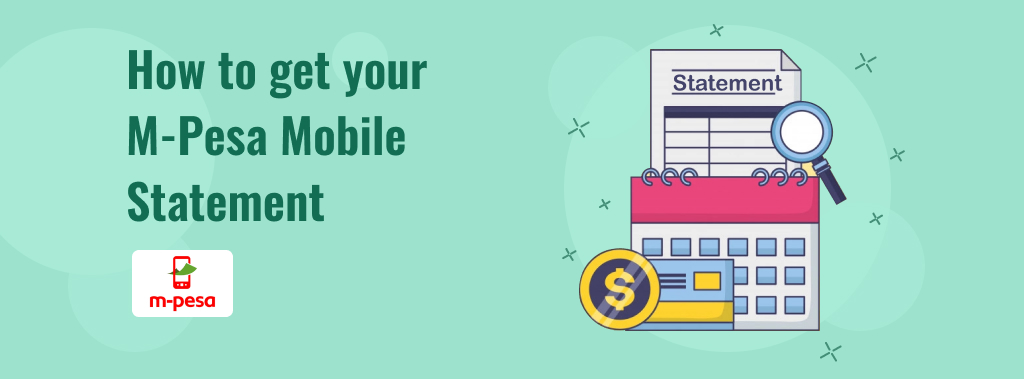┬áThis post highlights 4 ways that you can use to check your mpesa statements. ItÔÇÖs constantly a smart thought to monitor how you go through your money. With financial balances we commonly get bank statements anyway with mobile money this is something that frequently gets disregarded because of the accommodation it manages its clients.
Mobile systems do anyway perceive the significance of such an asset concerning mobile money and now the vast majority of them give approaches to get to mobile money statements.
At the cutting edge of this is Safaricom who gives two or three distinct ways for one to get to their MPESA Statements relying upon oneÔÇÖs needs.
Types of MPESA Statements Available
There are currently two types of M-PESA statements:
- full statement
- mini statement
The full statement shows you your entire transactions over a period of time (e.g. a month, 6 months) and is sent via email though one can also view it online. The mini statement on the other hand only tells you of the last 5 transactions made and is sent via SMS.
The full statements can only go as far back as one year. If you need something that goes beyond this timeline, Safaricom advises you to get it from a Safaricom Shop or you could try the M-Ledger method outlined later in this post.
Another thing to note is that the Full Statements sent to your email are in┬áPDF┬áformat and therefore youÔÇÖll need a PDF viewer to read them. The PDFs are also secured with a password, the password being your┬áNational ID number┬áor the one of the following original identification document that you used to register your M-PESA account with:
- Passport
- Military ID
- Diplomatic ID, or
- Alien ID,
1. Get MPESA Mini Statement
Option 1: Via SMS
By SMS you can only get the Mini statement. To do this you can use either a USSD code or the Sim Toolkit available on your phone.
- Using USSD
- Dial *234#in your phone
- In the menu select the My M-PESA Information
- Next select M-PESA Statement
- Enter 2to get the Mini Statement
5.. You should then get an SMS with your last five transactions
- Via SIM Toolkit/SIM Applications
This will also send you a mini statement via SMS but with only the last one transaction made instead of five.
- Open your SIM Toolkit/SIM Applications
- Go to the M-PESAMenu
- Choose My Account.
- Select Mini Statementfrom the Menu
- You should get an SMS shortly from MPESA with the last transaction you made.5. Enter your M-PESA Pin
2. Get Full MPESA Statements Via Email
- Dial *234#in your phone
- In the menu select the My M-PESA Information
- Next select M-PESA Statement
- Enter 1to get the Full Statement.
- If itÔÇÖs your first time requesting the statement youÔÇÖll be prompted to register your details. If you had already registered, however, in the next menu youÔÇÖll be provided with an option to get statements from the past 3, 6 or 12 months.
- To register, reply with your National IDor the registration number of the document you registered M-PESA with (Passport, Alien ID, Military ID, etc.)
- Enter and confirm your Email addresswhere you want the statements to be sent to.
- ThatÔÇÖs it. YouÔÇÖll get a confirmation SMS with the email address youÔÇÖve entered. After a while, you should also receive your M-PESA statement for the past 6 months in your email. YouÔÇÖll also now be receiving monthly statements sent to your email by the 5th day of every month.
Note:
If in the future youÔÇÖd wish to┬áchange┬áthe email address where the statements are sent to or┬áopt-out┬áfrom receiving the statements altogether, follow the steps outlined above then in the menu where you request for a Mini or Full Statement, you should find two options to either┬áChange E-mail┬áor┬áOpt-out.
3. Use MySafaricom App to get M-PESA Statements
First, download and install my Safaricom┬áapp┬áfrom AndroidÔÇÖs┬áGoogle Playstore. Versions for┬áWindows Phone┬áand the┬áiPhone┬áare also available.
Follow the setup instructions to get started with the App. YouÔÇÖll need to enter an email address when setting up but you can change it later.
In the appÔÇÖs start page open the┬áM-PESA┬áoption then at the bottom of the page expand the M-PESA Statement option which will reveal two buttons to request either a┬áFull┬áor┬áMini Statement.
Below these two options, thereÔÇÖs a button to change the email address where the statement is sent to.
4. Check your M-PESA Statements Online on Safaricom Web Selfcare
You can also check M-PESA statements online. Just log into┬áSafaricom Selfcare┬áor create an account first if you donÔÇÖt have one yet. Once you log in, go to the M- PESA menu and select the M-PESA statement item which allows you to generate statements for up to 6 months.
The statements can also be filtered according to type like airtime purchase, pay bills, M-Shwari, Reversal e.t.c. Check the screenshot below to see the complete list.
The timeline, however, is only valid for a period of 6 months. If you need M-PESA statements for more than 6 months, use the USSD option to get one for 12 months. For anything beyond that, Safaricom advises you to visit a Safaricom shop and make the request there. You can even choose a specific timeline (e.g 3 months, 2 weeks) since youÔÇÖre provided with a calendar to choose specific dates. The statement can also be exported to a┬áPDF┬á(without a password) on the same menu.
Hopefully, these four methods should meet your most immediate M-PESA statements needs. Should they not suffice, visit the nearest Safaricom shop near you for more options.