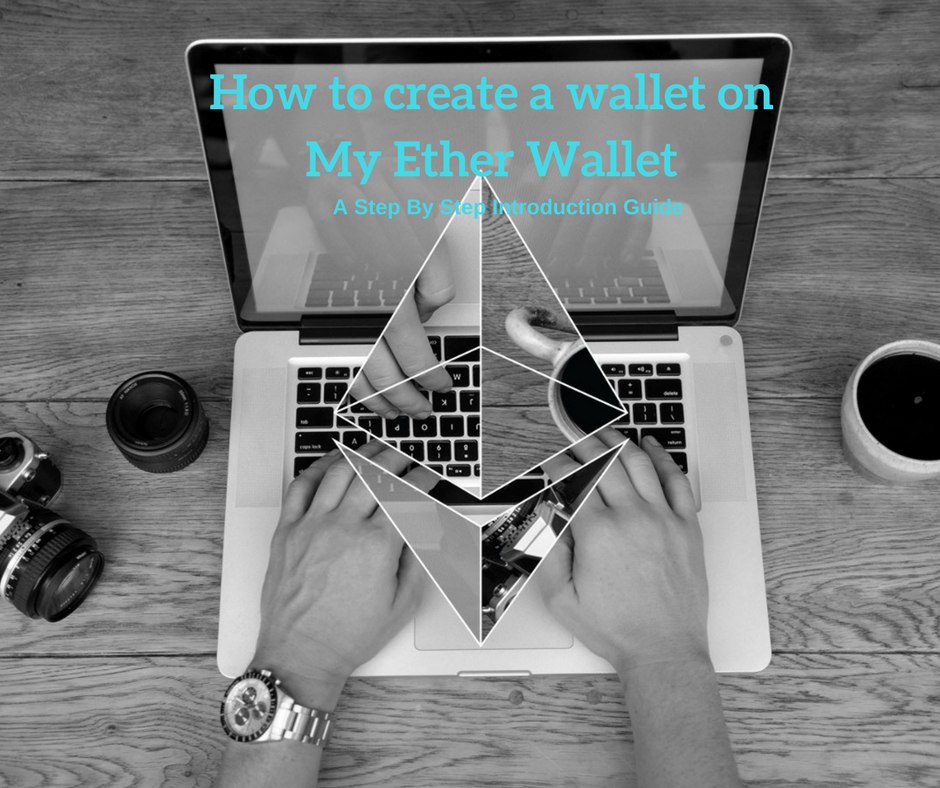Note: This is a step by step guide on how to create a Ethereum wallet so you can send / receive tokens. This wallet can also be used after to store all your cryptocurrency tokens / coins.
In this step by step guide, we will show you how to create a new Ethereum wallet. You will need a wallet to participate in the Pre ICO/ICO and if you want to know more about what a wallet is (In regards to cryptocurrency) or how they works, You can click here for a beginners guide into wallets. Also it is not essential that you make a wallet created through MyEtherWallet, as long as it is ERC20 compatible. If you are not sure, contact us on our Telegram channel and are more than happy to assist you.
The reason we decided to use MyEtherWallet in this guide is because itÔÇÖs very quick, easy, free and the most common wallet.So letÔÇÖs get started!
Step 1
To start the process of creating a wallet, go to the website https://www.myetherwallet.com/, where you will be greeted with the landing page. Please make sure you are on the correct website, and we advise you check the URL. Once you are on this page, it is time to create a password. We suggest you pick a long password (at least 20 characters). We suggest that you note this password down somewhere.
Once you have done this click on ÔÇ£Create New WalletÔÇØ.
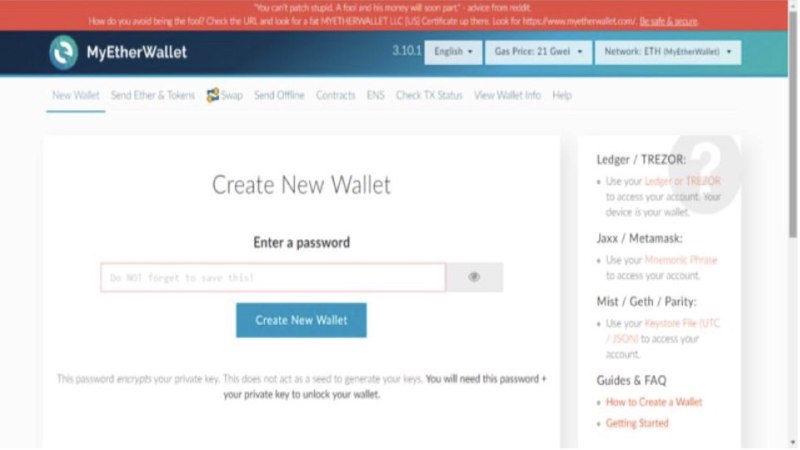
Step 2
Once you have created your password, you will be asked to download your KeyStore file. This is a very important file, so make sure to the save the file somewhere safe and also to back it up in another location (we suggest not on the same computer, or writing it down and storing it somewhere in your household). The file will start with a UTCÔÇèÔÇöÔÇè2018 (the year it was created) and will contain a long string of numbers and letters in both lowercase and uppercase.
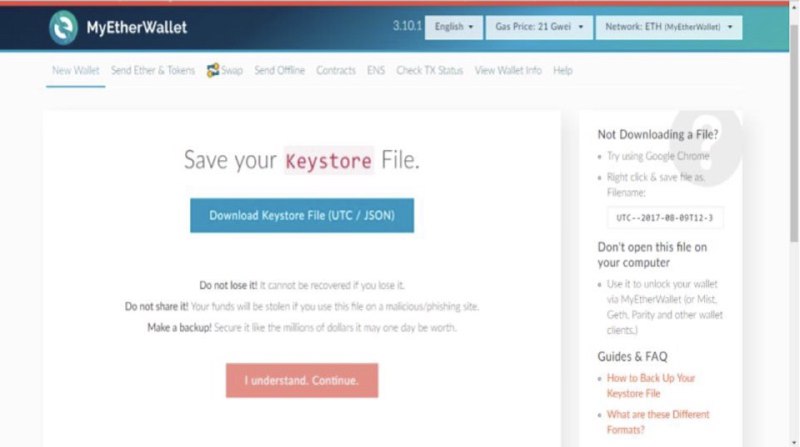
Step 3
After saving the keystore file, click on ÔÇ£I understand continueÔÇØ located underneath where you can download your keystore file.
The following page will show your private key information. The private key can unlock your wallet if you forget your password. It is vital that you store this information, if you lose access to your private key you will not be able to access your tokens.
For this reason, we suggest printing out the key so you have it in paper form which you can easily do by clicking the print button. Also do not share this information with anyone. Whoever has your private key will be able to access your wallet even without your password. You will never be asked for this information in a transaction either, the private key is only for you. Once you have printed your private key, click on ÔÇ£save your addressÔÇØ.
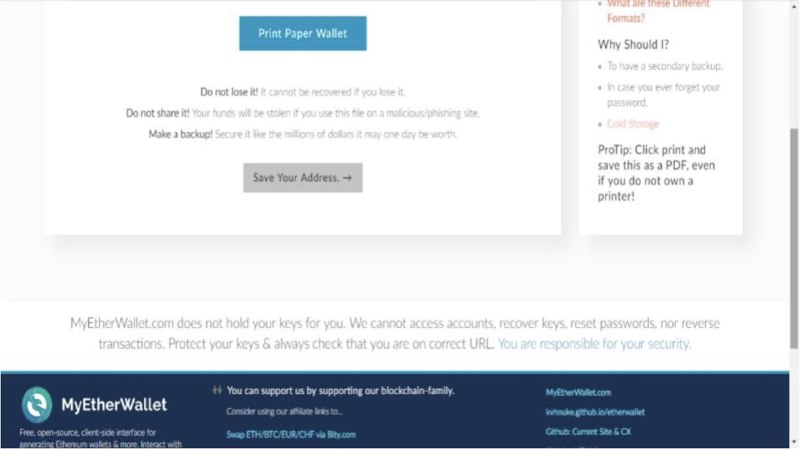
Congrations, you have created your wallet. You have just completed your first steps into the cryptocurrency ecosystem!
Accessing your wallet
Wherever you want to access your wallet, simply come back to this page and you will be greeted with the options to unlock your wallet. If you ever want to access your wallet, you will need to unlock it first. Quick reminder please make sure that you are on the correct site.
To unlock your wallet, you will need the keystore file you previously downloaded earlier in the tutorial. Simply choose ÔÇ£Keystone File (UTC / JSON)ÔÇØ from the list of options. In the middle column, you will see ÔÇ£SELECT WALLET FILEÔÇØ. Click on that button and upload the keystone file you downloaded. Once this has been selected, you have to enter your password (The one you created at the very start) If the data matches, the unlock button will appear.
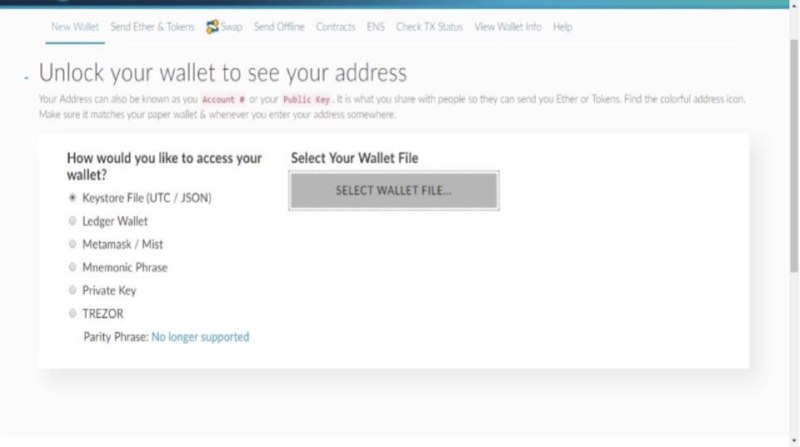
To check your balance, you will have to select ÔÇ£View Wallet InfoÔÇØ on the top of the page next to ÔÇ£check tx statusÔÇØ, you will have to re-enter your information, after that process you can see your wallet information.
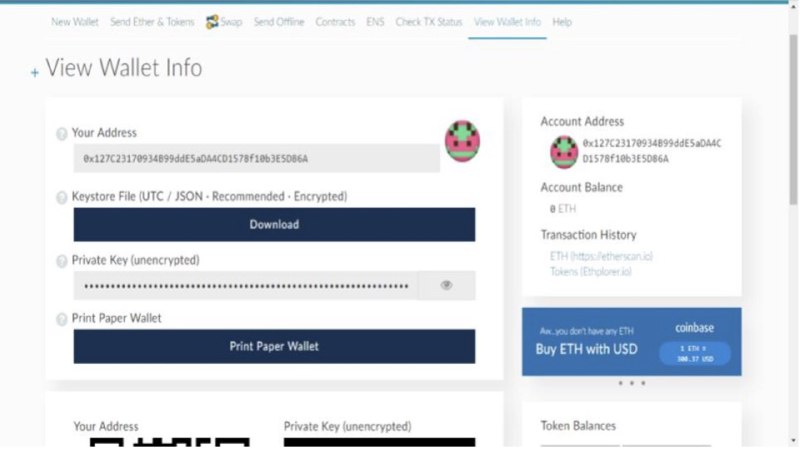
The ÔÇ£oxÔÇØ number is your public address and works similarly to a bank account number. This is the number you will use to make transfers between other people / an ICO.
Because we know this is can be overwhelming below are some important guidelines:-
- Only ever give out your ÔÇ£oxÔÇØ number. If anyone asks for your password, private key or your KeyStore, do not give them that information, for any transaction you will only ever need your ox number.
- We advise that you store your KeyStore file, private key and password externally. This can be a copy made onto a  memory stick or simply a piece of paper that you put in a safe location. Better to be safe than sorry!
- Please double check URLs when making transactions / typing in sensitive information. It takes no time to check.
We hope this guide has helped you, in the next part we will show you how to purchase Ethereum (The cryptocurrency you will need to participate in ICOs). If you would to read more information about L-Pesa click here or join our Telegram channel.